Compare Microsoft Outlook with Exclaimer
26 April 2022
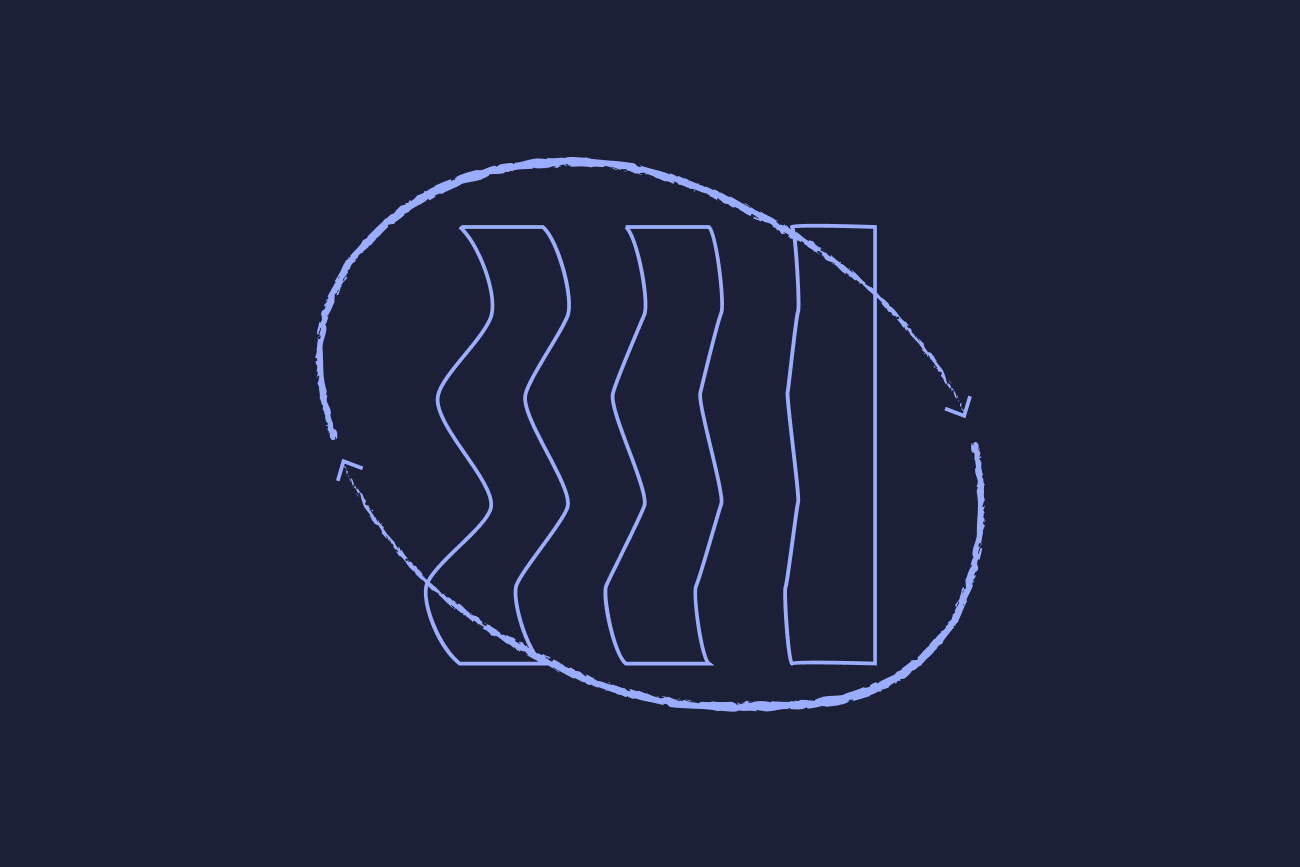
IT administrators are familiar with having to carry out Outlook email signature updates. When it comes to natively updating signature templates, there are limitations that are often encountered:
Using Outlook client settings
Relies on end-users – No guarantee of conformity when user action is required
User details can be omitted or inaccurate
Signatures must be set up in every Outlook email client
Using VBScripts
Relies on users with coding skills required and admin access
Doesn’t push signatures to mobile devices or machines outside the domain
Any missing Active Directory details will break the signature design
No opportunity for direct control from Marketing
No way to embed images
Using Transport Rules
Relies on users with admin access to Exchange Online, HTML skills, and knowledge of Transport Rules
Any missing Active Directory details will break the signature design
No opportunity for direct control from Marketing
Will only work on HTML emails, not emails in plain or rich text
Signatures will continually stack at the bottom of the email conversation
No way to embed images
Using an Outlook signature manager by Exclaimer
This is why Exclaimer offers email signature software that works directly with Microsoft Outlook. There’s no need to install anything. All you need is for Azure Active Directory to be configured and synchronized to your local AD.
The solution automatically adds a signature to all incoming and outgoing messages. The template is also distributed directly into an end user's Outlook client. This lets them see their Outlook signature template as they type and send their email messages.
You can also assign users multiple signature templates in Outlook. This lets them manually choose the default signature they wish to use from Outlook's drop-down menu.
The signature editor lets you create professional email signature designs in minutes. You can easily create templates with your company logo, social media image icons and marketing banners.
Give users some control over the contact details that appear in their email signatures.
Let users see the email signature they’re going to be using as they’re typing.
Combine static text with images like a corporate logo and social media icons.
Then, add dynamic contact data like a sender's name or job title to create an email signature template.
Create conditions and exceptions to include and exclude users based on their Active Directory attributes. This allows IT to give the marketing team one email signature, but the sales team another.
Use data for the dynamic email signature fields from the message, sender, and recipient.
Create different email signatures for new messages, replies and forwarded emails.
Compatible with Microsoft Outlook 2019 and 2016.



