Save your eyes: Reduce the burn with Gmail dark mode
13 July 2023
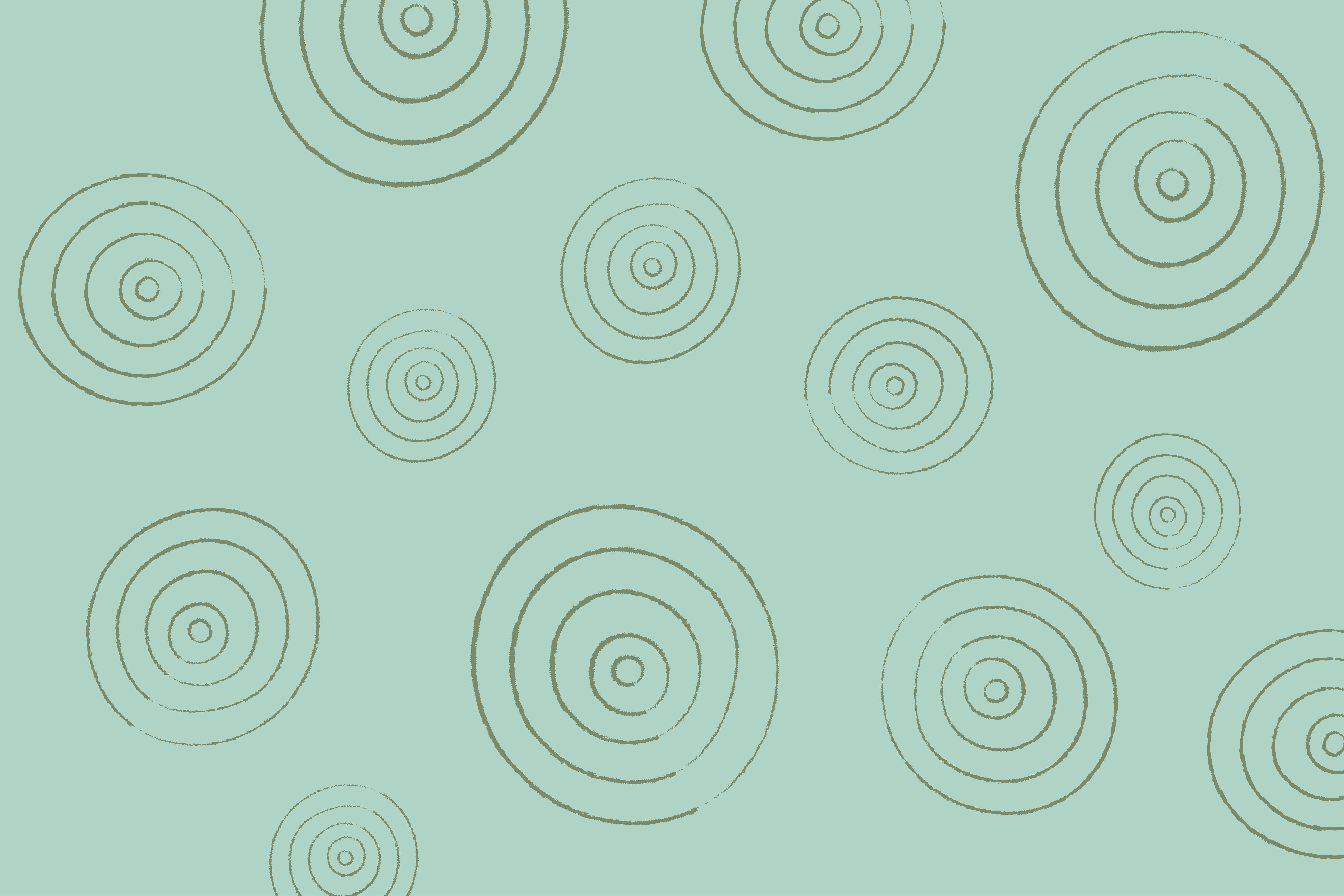
We’ve all been there: squinting to read our phones on a bright background. It’s uncomfortable, distracting, and can lead to eye strain.
If you’re using Gmail, dark mode is essential for making screentime more comfortable. Here’s how to activate Gmail dark mode for a more pleasant browsing experience.
What is dark mode for Gmail?
Dark mode is a color inversion on your screen. Rather than using a white background, it turns it black instead. Here are some key points to be aware of:
Text usually appears white rather than black. However, the text can be any brighter color.
Your Gmail app works the same in both dark and light mode. It’s just the appearance that’s different.
Elements, including email signatures, stand out just as well in dark mode. Well-designed and optimized signatures might appear even sleeker.
Who can use Gmail dark mode?
Gmail dark mode is available on iOS, Android, and Google Chrome.
You might need the most up-to-date version of Gmail on your device to access dark mode, though. For example, you’ll need Android 10 or above to get dark mode for Gmail.
Ready to make Gmail enter dark mode? Let’s break it down by operating system.
How to use dark mode with Google Chrome
To change Gmail to dark mode on Chrome, follow these steps:
Launch your Gmail account.
There’s a gear icon at the top right corner. Tap it and go to ‘Themes’.
Choose from either the ‘Dark’ or ‘Terminal’ themes.
You can also turn dark mode on for your Chrome browser through system settings, rather than just on Gmail alone. It depends on your preferences.
Using dark mode for Gmail on Android
Using dark mode for Gmail on Android is easy:
Click on your Gmail app icon to launch it.
The ‘Menu’ option is at the top left side of your screen. Click on it.
‘Settings’ is further down the list. Once you see it, tap it.
Tap the ‘Theme’ option.
Select “’Dark’ from the three available options (‘Light’, ‘Dark’, ‘System Default’).
Toggle from dark mode to light mode as necessary.
How to use Gmail dark mode on iOS
It’s simple to make dark mode Gmail on iOS devices:
First, launch your Gmail app.
Hit the ‘Menu’ icon at the top of your screen. It’s on the left-hand side.
Tap ‘Settings’ further down the ‘Menu’ list.
Go to ‘Theme”.
Select “Dark” from the options. The other options are usually ‘Light’ and ‘System Default’.
Follow the same steps to turn dark mode off when needed.
Benefits of using dark mode for Gmail
Still not sure about Gmail dark mode? Here’s why it’s worth trying:
Dark mode reduces ‘blue light’ emissions. Since blue light can keep you awake, dark mode makes it easier to sleep after checking your phone.
If you work at night, dark mode can help with eye fatigue and discomfort in low light conditions.
Dark mode can extend battery life as it’s less draining than higher brightness settings.
If you have light sensitivity, dark mode can make browsing more accessible.
Dark mode Gmail drawbacks
Just as Gmail's light mode isn’t always the best choice, dark mode does have a few limitations.
For one thing, dark mode works best in low light conditions. It’s tougher to read white text on a dark background when there’s plenty of light . If you keep dark mode on permanently, you might find it difficult to read emails in well-lit areas.
Then, there’s the formatting to consider. Your emails might look different on a dark background. So, test what your they look like in dark mode before you send them. It’s always a good idea to check how your emails appear on different devices, anyway.
Finally, dark mode isn’t right for everyone. In some cases, it might increase eye strain or make your eyes uncomfortable. For example, myopia sufferers might find it harder to read in dark mode.
Ensure that your email signature stands out in any mode
From Gmail dark mode to light mode, there’s one true constant: your email signature. No matter the theme, you want your sign-off to shine through. After all, goodbyes matter just as much as greetings.
How do you ensure that your email signature stands out in night mode? It’s all in the design. The execution. And Exclaimer, the professional email signature management platform, gives you all you need to supercharge your sign-offs.
Try Exclaimer for free or contact us to learn more.


