Keeping tabs on your emails: A guide to understanding Gmail read receipts
13 November 2023
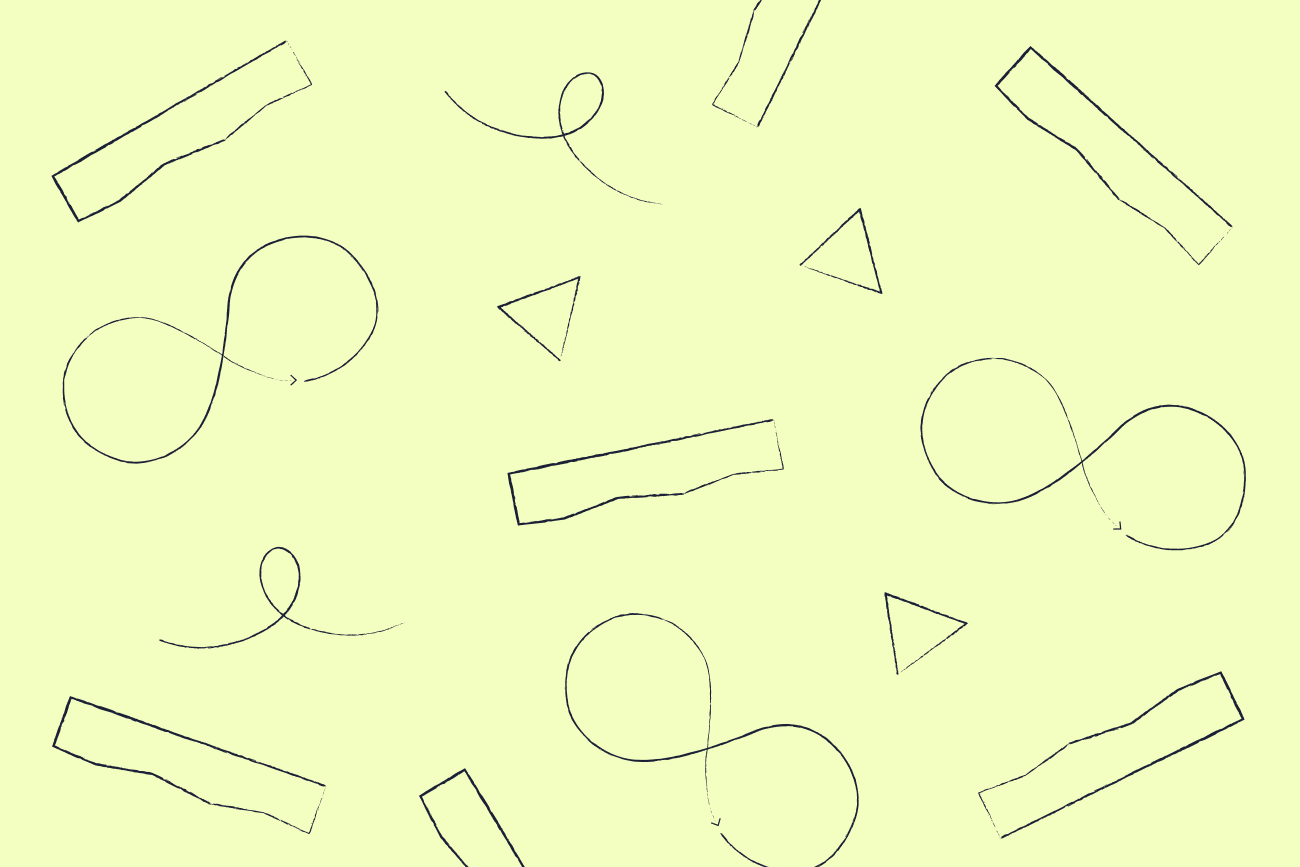
Email is an indispensable communication tool, whether you're interacting with clients, coordinating projects, or managing a team. However, have you ever wondered if your message was actually read by the recipient? That's where Gmail read receipts come in. In this guide, we will explore what read receipts are, how to enable them in Gmail, and how they can benefit you in your daily email communications.
Please note that this feature is primarily for Google Workspace users, not personal Gmail accounts.
What exactly are Gmail read receipts?
Gmail read receipts allow senders to track when recipients open and read their emails. This valuable feature provides confirmation that your sent emails receive the attention they deserve. This can be useful in professional settings where timely follow-ups and prompt responses are crucial.
How to enable Gmail read receipts
Follow these steps to enable the read receipt function in Gmail for Google Workspace:
Sign in to your Google Workspace account.
Click on the gear icon at the top right corner and select "Settings."
In the "General" tab, scroll down to the "Read Receipts" section.
Check the box next to "Request read receipt."
Click on "Save Changes" at the bottom of the page.
It's worth noting that recipients can choose to decline sending a read receipt request, so you may not receive one for every message.
How Gmail read receipts can benefit you
Improved communication: With read receipts, you don't have to wonder if your email has been received and read. This eliminates the need for follow-up emails, saving time and effort.
Professionalism: Read receipts add a level of professionalism to your email communications, showing that you take your correspondence seriously.
Accountability: In a professional environment, read receipts can provide evidence of communication and help prevent important information from being overlooked.
Project management: When working on team projects, read receipts can help track progress and ensure that everyone is on the same page, avoiding any miscommunication or delays.
Decoding email status - Has your email been read?
When an email that is being tracked is sent out, Gmail notifies the sender through a 'read receipt' when the recipient opens the email. However, if the recipient has not enabled Gmail read receipts, you can still track your email's status by following these simple steps:
Open the "Sent" folder in Gmail.
Click on the email you want to track.
At the top of the email, click on the three dots next to the reply button.
Select "Show original".
A new page will open with the email's header information, including the recipient's IP address.
Copy the IP address and paste it into an IP lookup tool (e.g., www.iplocation.net).
The results will show you the location of where your email was opened.
Requesting a read receipt
When crafting an email, find the three vertical dots at the bottom-right corner of your compose window. Click on these dots to unveil several options, including "Request read receipts".
Prior to sending your email, just choose this option to activate read receipts for your message.
Returning a read receipt
Depending upon their own settings and preferences, recipients can choose to send back an acknowledged receipt when they open and read your email. This confirmation is shown by a checkmark icon in your email's header section.
If the recipient declines to send a read receipt, you will not receive any notification.
Understanding Gmail read receipt limitations
As useful as Gmail read receipts may be, it's important to understand their limitations. Here are a few things to keep in mind:
Not all emails can be tracked: Read receipts only work with Gmail and Google Workspace users.
No guarantee of message being read: Recipients can choose not to send a read receipt, or the email could have been marked as "read" without actually being opened.
Disabled by default: Gmail read receipts are disabled by default, so you must enable them each time you send an email.
No notification for declined requests: If the recipient declines the read receipt request, you will not receive a notification of this.
Additional tips for effective email communication
Use clear and concise subject lines: A subject line that captures the essence of your email can intrigue recipients, drawing them in to discover what lies within. Craft a powerful hook that entices and compels, increasing the likelihood of opening your message.
Keep your emails brief: In today's fast-paced world, people don't have time to read lengthy emails. Be mindful of the recipient's time and try to keep your message as concise as possible.
Use a professional tone: Avoid using slang or informal language in professional email communications. Always strive for a respectful, courteous tone.
Use formatting to make your emails easier to read: Enhance the visual appeal and readability of your emails by breaking up lengthy blocks of text. Utilize headings, bullet points, and numbered lists for a more captivating and scannable experience.
Be mindful of your email signature: Make sure your email signature is professional and up-to-date. Include relevant contact information and avoid using unnecessary images or quotes.
Conclusion
Gmail read receipts are a valuable feature for Google Workspace users, providing confirmation that your emails have been received and read. By enabling read receipts, you can improve communication, add professionalism to your emails, and keep track of important information.
At Exclaimer, we understand the importance of seamless email communication experiences. Our platform helps you create professional email signatures, enriching your digital correspondences and ensuring brand consistency across all emails sent by employees in your organization.
Learn more or get yourself a free interactive product tour.


