How to add LinkedIn to your email signature: A comprehensive guide
12 December 2023
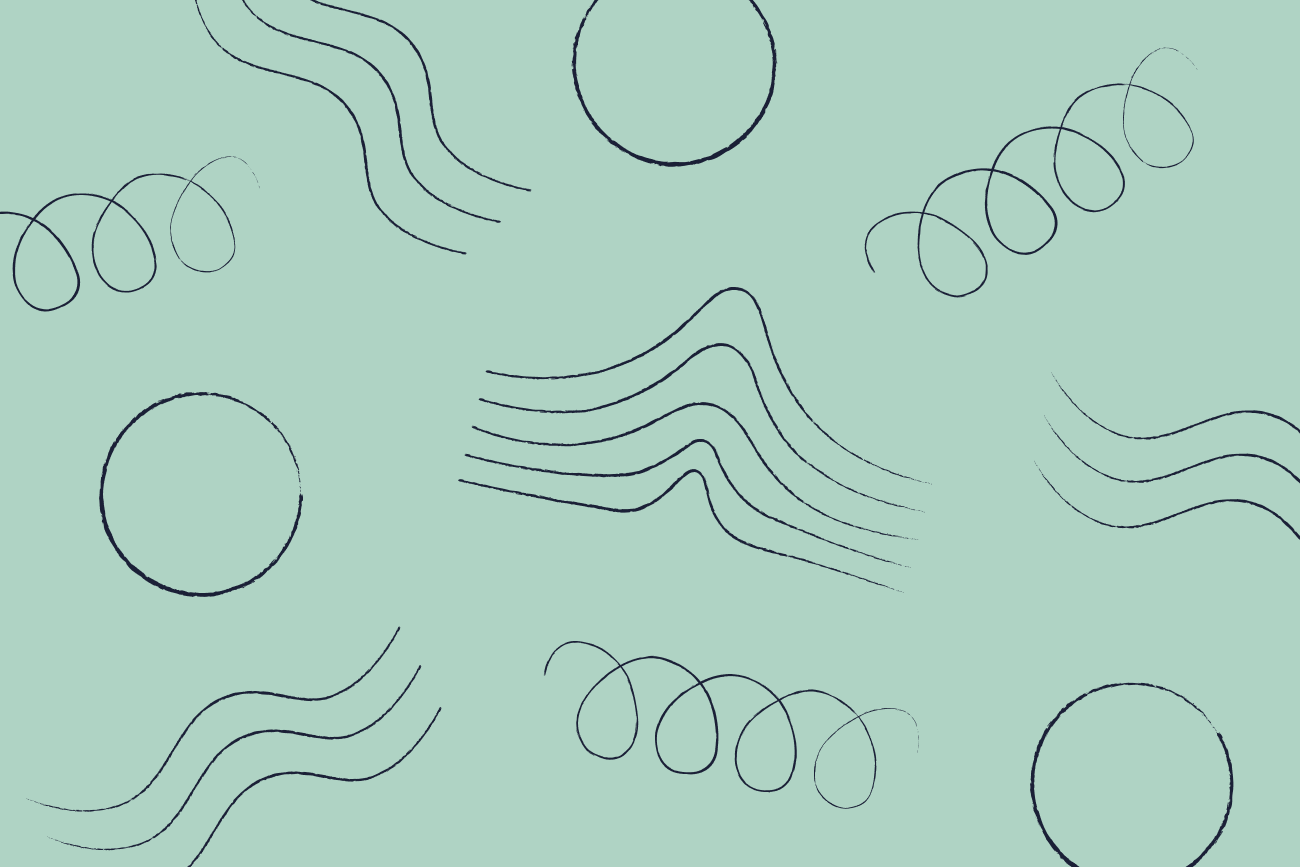
In today's digital world, having a strong online presence is essential for professional networking and building your personal brand. One of the most important platforms for professionals is LinkedIn, which boasts over 930 million members worldwide. Adding a link to your LinkedIn profile in your email signature can be a powerful way to showcase your professional identity and stand out among other candidates or colleagues.
Why add LinkedIn to your email signature?
An email signature is more than just a way to provide your name and contact information. It also acts as a digital business card for boosting your brand reputation and credibility. Incorporating a LinkedIn button in your email signature offers several advantages:
Increases your professional visibility: When you add a LinkedIn button to your email signature, it allows recipients to easily connect with you and view your profile. This can lead to new connections, job opportunities, and potential business partnerships.
Saves time: Instead of manually typing out your LinkedIn profile URL every time you want to share it, having a button in your email signature means you can easily direct people to your profile with one click.
Enhances brand consistency: By including a LinkedIn button in your email signature, you're creating an additional touchpoint for your organization. This reinforces your brand identity and maintains consistency across all channels.
Increases engagement: Email signatures with a LinkedIn icon get a higher click-through rate, meaning more people will visit your profile and engage with your content.
The different ways to add LinkedIn to email signatures
There are multiple ways to integrate LinkedIn into your email signature, each tailored to suit various preferences and styles:
Manually adding an icon and hyperlink: This involves manually inserting a LinkedIn icon into your email, then hyperlinking it to your profile. While this option requires some technical knowledge, it allows for customization and control over the appearance of the button.
Using an email signature generator: Many email signature generators offer the option to add a LinkedIn button to your signature. These generators provide templates and easy-to-use tools for customizing the design and placement of your LinkedIn icon.
Using email signature software: Investing in email signature software is valuable for organizations of all sizes. These innovative solutions streamline the creation and management of professional email signatures, providing a centralized platform to effortlessly include a LinkedIn icon.
How to manually add LinkedIn to your email signature
To include LinkedIn in your email signature, just copy the URL of your public profile and paste it into the specified field on your preferred email platform. The steps may differ slightly depending on the platform you're using.
To assist you, we've provided detailed instructions for both Gmail and Outlook.
Adding LinkedIn to your Gmail signature
Open your Gmail email signature and click on the pen icon to edit your signature.
Position your cursor where you want to add the LinkedIn button. Click the "Insert link" icon.
Paste your LinkedIn profile URL into the specified field. Click "OK."
Customize the text that will be displayed by highlighting it and clicking on the "Change" button.
Click on the "Save changes" button located at the bottom of the page.
Adding LinkedIn to your Outlook signature
To modify an existing signature, open the editor.
Position your cursor where you want the LinkedIn button to be added.
Click on the "Insert Hyperlink" icon and paste your LinkedIn profile URL.
Customize the displayed text by highlighting it and selecting "Change."
Save your changes by clicking "OK" and then "Save" to apply the updated signature.


