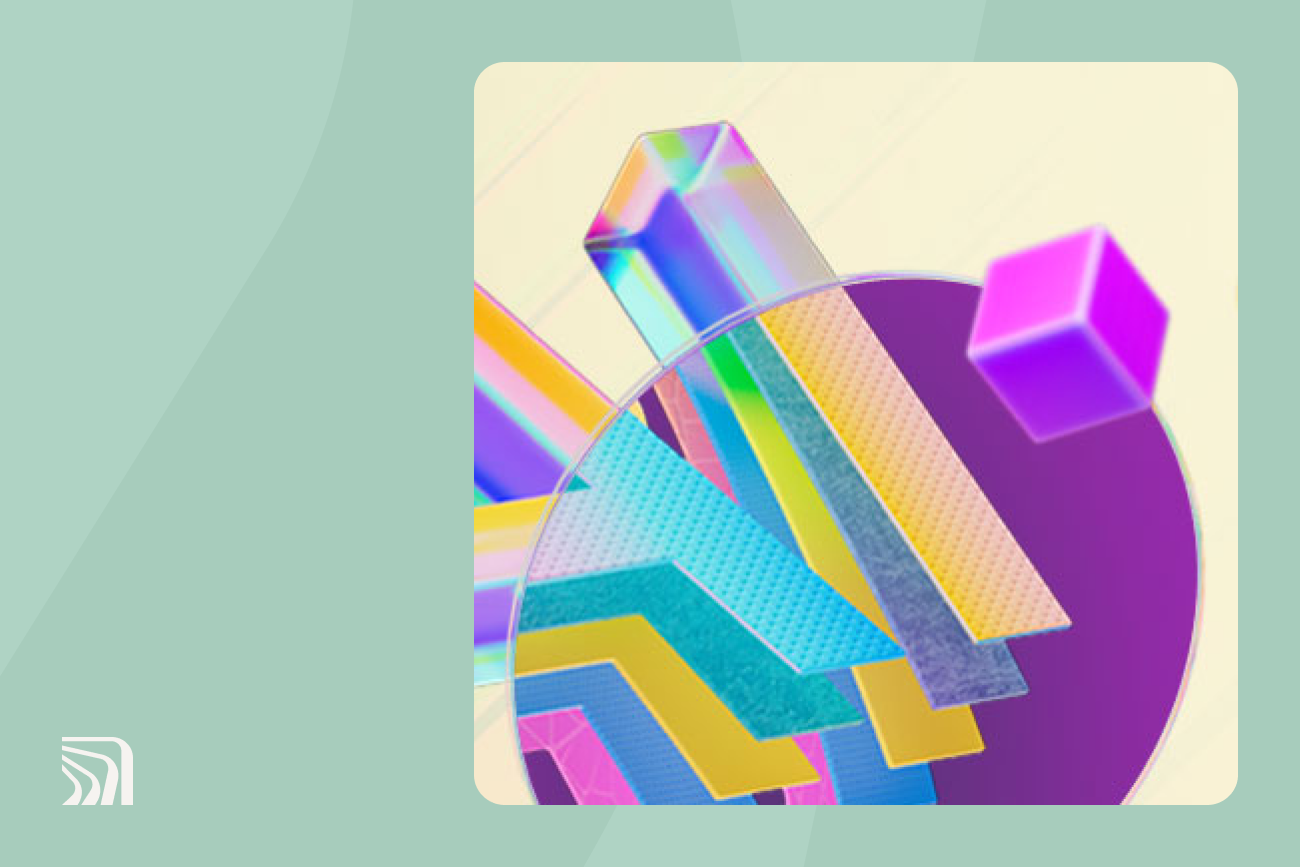Outlook 365: Your signature & its impact on drafting an email
11 May 2023
7 min read

Anyone can send an email. But your email signature is personal to you. When used effectively, your unique signature can transform your emails from conversation starters to marketing tools. Below, we consider why your email signature matters, and how to change your signature in Outlook 365 to help boost your online presence.
The structure of an email
No two conversations are the same. It follows, then, that no two emails are exactly alike. However, all Outlook 365 emails have certain features in common which make them recognizable.
Email subject line
Think of the subject line as your introduction. Just as we turn around and take notice of decisive individuals, a clear and compelling subject line encourages recipients to prioritize your message.
Short and impactful subject lines are ideal as they won’t get shortened in the recipient’s inbox.
Every message you send should be consistent with your brand. Your subject line should reflect the tone of your company.
Avoid deceptive language such as “urgent” or “warning”. Your message may appear spammy and end up in the trash unread. The exception is, of course, if the message is an urgent and formal email.
If your Outlook 365 email signature is your last impression, the subject line is the conversation starter.
Email salutation
The salutation is a common courtesy. It’s the greeting that precedes the body of the email.
Salutations in Outlook 365 and other platforms are fluid. How you frame the salutation varies depending on, for example, how well you know the recipient and your brand’s tone of voice.
Typically, formal greetings start with “Dear”.
Less formal emails may start with “Hello”, “Hi”, “Good evening”, or a similar phrase.
Personalizing an email makes the recipient feel valued. But if you don’t know the recipient’s name, say something polite like, “To whom it may concern”.
Show recipients they matter by greeting them personally. Recipients will feel valued if the tone is friendly and warm.
Email introduction
Your introduction is your opening sentence. It defines the rest of the email. As with your Outlook 365 email signature, you can use it to introduce yourself and clarify who you are. Or you can get straight to the point and launch into a pitch – it all depends on your strategy.
In all cases, assume that your reader is busy. Be concise and specific. Capture their attention with a clear opening line.
Email body
The email body isn’t the only part that counts. However, it’s the reason why you’re sending the message in the first place. Whatever your purpose, whether it’s asking a quick question or sending a pitch, the email body is the place to state it.
Every email is unique and a blank canvas. The body could be two or three words, or multiple paragraphs long, depending on your aims.
Email closing
The closing is the prelude to the goodbye. It’s where you sign off and end the main body of the email.
Keep your closing simple but positive. After all, you want to leave a good impression.
If it’s a very informal email, you may not have a closing.
For less formal emails, it could be something simple like, “Thanks, [Your name]”.
Email signature
Your Outlook 365 signature is your goodbye. It contains key information such as your name and contact details, but it might also contain quotes, images, and clickable icons.
An email signature can also be an advertisement. Think of it like a digital business card. You can build trust in your brand, solidify relationships, and convert leads with a professional Outlook 365 signature banner.
The benefits of an email signature
If you’re unsure whether you need to add or change your signature in Outlook 365, here are six reasons why it’s worth the effort.
1. Professional impression
Ooze professionalism with a sleek, well-designed email signature. Your signature can showcase your brand message, highlight key business details, and emphasize what makes your company unique. A well-crafted signature separates you from the competition.
2. Improve consistency
Meet your readers’ expectations with an email signature aligned with your brand. Build consistency across every email to reinforce a positive impression.
3. Maintain touch points
Email signatures are consistent. They appear at the end of every message, so recipients see your signature frequently. Using your Outlook 365 email signature, a recipient can quickly reach out to you and maintain close communication.
Email signatures keep those all-important lines of communication open.
4. Boost brand awareness
Your email signature is an extension of your brand. Every time you show off your sign off, you’re advertising your brand. The more professional and eye-catching your signature, the better the brand impression you leave behind.
5. Build customer trust
It’s a competitive market out there. Consumer trust matters. Use your signature to make it easy for customers to learn more about you. The more that customers trust your brand, the more likely they are to do business with you.
6. Support sales and traffic
Your email signature is free marketing. Whether you’re selling a product or driving traffic to your website, adding links or CTAs to your signature can propel your next marketing campaign to success.
The law around email signatures
Email signatures are an extension of your business. Unsurprisingly, then, there’s some regulation involved.
Before we go over how to change a signature on Outlook 365, it’s worth touching on some legal issues you should be aware of.
Legally mandated information
In the UK, the Companies Act 2006 and the Companies (Trading Disclosures) Regulations 2008 require you to have certain information in your signature if you’re a:
Limited liability partnership
Private limited company
Public limited company
Your email signature must contain:
Company name
The company’s registration number
The place of registration in the UK
Your registered office address
You can be fined up to £1,000 if you don’t include these details in your Outlook 365 signature.
Disclaimers
A disclaimer is a clause you add to a document, such as an email, to limit your liability for certain acts or omissions. For example, you can use a disclaimer to:
Declare that the email doesn’t constitute financial, legal, or medical advice
Advise that the email is confidential and shouldn’t be shared
Confirm that what you’ve said in the email does not form a binding contract
Disclaimers might be required by law. An email signature management tool for Outlook 365 lets you add the right disclaimer to the right message.
Can email signatures be legally binding?
There’s sometimes confusion as to whether an email signature is binding. This can happen if, for example, one sender thinks they’ve reached an agreement on something, but the other person doesn’t realize they’re entering a contract.
Use a disclaimer stating that your signature, and the email contents, can’t be considered legally binding to avoid this.
Signatures in Outlook 365
You can create email signatures or change signatures in Outlook 365. Here’s an overview of how to make or change signatures through Outlook 365.
Build your signature off the platform. Save it as a text file so it can be imported.
Head to the Outlook 365 portal and log in.
Click ‘Admin’ from the main menu, then ‘Exchange’.
Click on ‘mail flow’ from the Exchange bar.
Once on the mail flow page, click ‘rules’, hit the ‘+’ sign, and ‘Create new rule’.
Decide what rules you want to make and enter your signature text.
Click ‘OK’ once done.
Set any follow-up rules you need such as sending an email without a signature if needs be.
Save your new signature.
You can decide if you want a signature to apply across the whole company or just specific teams. The signature can’t be personalized, though, so keep it formal.
The impact of email signature management tools
Now that you know how to create Outlook 365 email signatures, you might be wondering how you manage them. Your best option is to use an email signature management tool. Here are three reasons why:
Create useful CTAs
An email signature management solution lets you quickly craft useful, engaging CTAs for different campaigns. No matter the end goal, CTAs embedded in your email signature can help you get there.
Email signature solutions streamline the process, helping you seamlessly move from one campaign to another.
Maintain consistency
Email signature management tools put you in control.
Maintain consistency across departments and your entire organization by centralizing your email signature management.
Customize signatures to promote your brand more consistently online.
Less apps, less confusion
With an email signature management solution, you can quickly create and change signatures from one platform. Rather than jumping between apps, you can save time and reduce the chance of mistakes by using a dedicated tool.
Leave the right impression with your Outlook 365 email signature
When it comes to marketing and brand management, you need a range of solutions to get the job done.
See your Outlook 365 email signature as another tool in your marketing kit. Let it boost your company’s reputation, drive traffic, and grow sales.
For more help with managing signatures on Outlook 365, contact Exclaimer. Our email signature management platform is scalable and agile, so it suits every company’s communication needs.
Check out our pricing structure, start a free trial, or get an online demonstration for your business.