Stay current with email: Change Outlook signatures often
8 August 2023
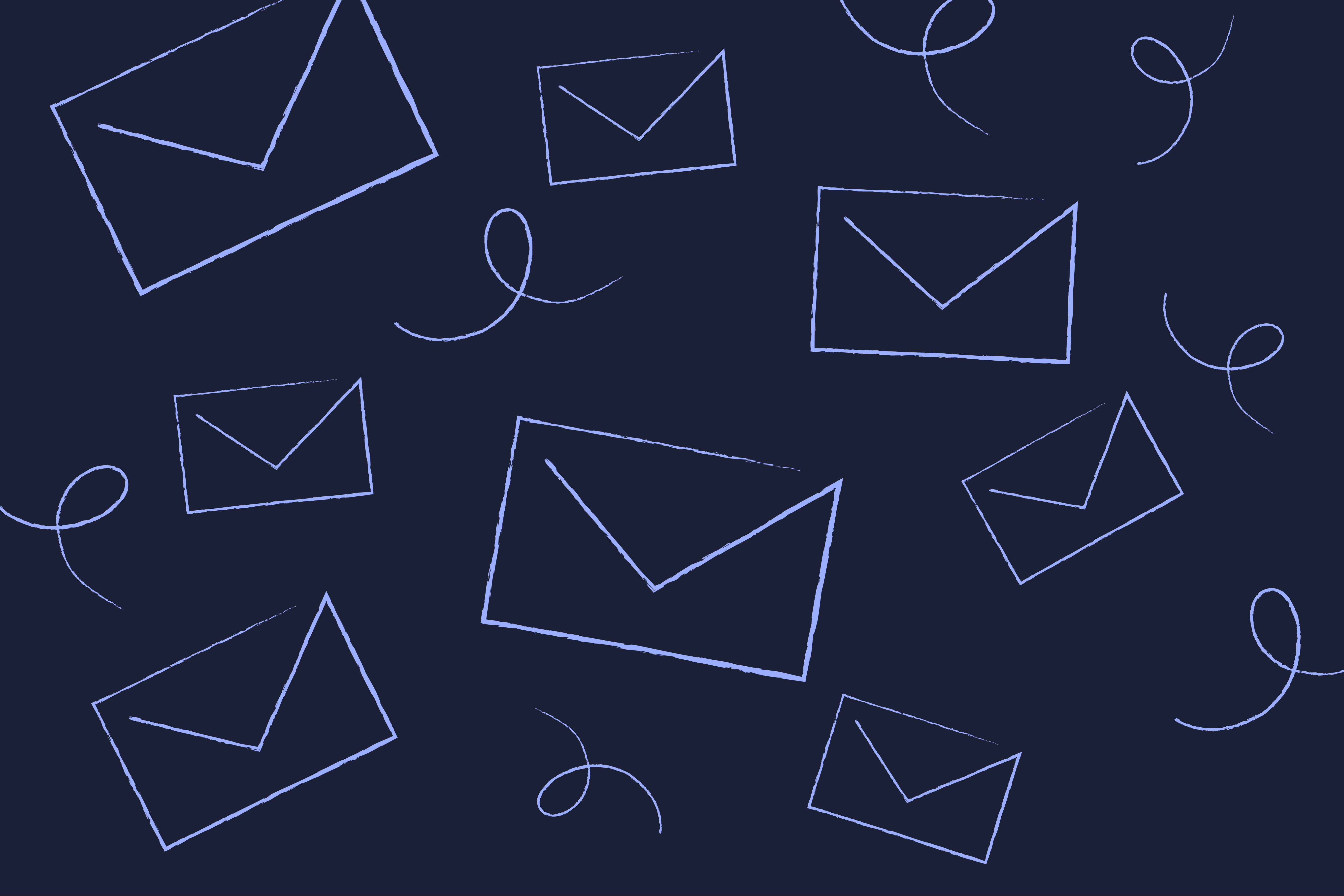
Keeping your email signatures up to date is like tending to a well-maintained garden. Without the right tools it can be time-consuming, but it's also incredibly important. After all, a great email signature gives your business and brand credibility, and marketing opportunities, while staying legally compliant.
Over a million companies worldwide use Office 365, with Outlook used to send professional, up-to-date emails. But what’s the best way to change Outlook signatures quickly and efficiently? And how can you make the most of this important email real estate to display brand credibility?
In this guide, we show you how to use Exclaimer to change email signatures in Outlook 365 in just a few easy steps.
Why keep your emails current?
Since 1971, emails have consistently been our go-to for every aspect of business communication. From targeted email marketing to communicating with clients, they’re a fundamental digital marketing medium embraced by businesses worldwide.
After all, the potential of business email is huge. You have the opportunity to get your company comms and marketing messages in front of recipients in the form of a signature banner. What’s more, recipients already trust you and are waiting for your email. In terms of return on investment (ROI), as a low-cost marketing channel, few, if any, other channels can rival the performance of email signature marketing.
But if your email signature is outdated and not used to its full potential, you’re missing out on big opportunities. Having an up-to-date email signature is just as important as managing your emails. Here's why:
Professionalism
Your email signature is a representation of you and your organization. By keeping it up-to-date, you convey a professional image and show your contacts that you take your communications seriously.
Brand identity
Your email signature is an excellent opportunity to reinforce your brand identity with your clients, prospects, and partners. By ensuring that your signature includes your company logo, colors, and other branding elements, you make sure that your clients will remember you and your business.
Contact information
Ensuring your signature contains up-to-date contact information helps your clients connect with you easily. Having accurate phone numbers, email addresses, and social media links gives your contacts confidence that they can reach out to you when they need to.
Compliance
If you're communicating with clients in regulated industries (such as finance or healthcare), having an accurate and up-to-date email disclaimer is necessary for you to comply with your industry's specific regulations.
Consistency
Using a consistent email signature format throughout your organization helps build brand recognition. This way, everyone on your team is presenting the same professional image to your clients and prospects.
Elevate your email game with Exclaimer
Picture this — you’ve just completed a major rebranding initiative and need to update your company's logo in all email signatures. Without a centralized solution, you’d need to manually update the logo in each employee's email signature, potentially spanning multiple departments and offices.
It's a labor-intensive task that could take hours or even days.
With Exclaimer’s email signature software, it takes just a few simple steps to make your email signatures on-brand and beautiful. No matter which email client or mobile device your team uses, they can enjoy the benefits of professional and standardized email signatures. With an easy-to-use interface and centralized control, you can ensure brand consistency across all your emails from a single, central point.
Professional email signatures
Design and manage professional email signatures for individuals, groups, or departments with ease.
Centralized management
Control and update email signatures across your organization from a centralized platform. You can even share access to the platform, so you can leave the signature designs to your marketing colleagues.
Brand consistency
Ensure consistent branding by enforcing standardized email signatures with your company's logo, colors, and fonts.
Dynamic content
Add dynamic content to email signatures, such as surveys, social media icons, promotional banners, and legal disclaimers.
Real-time updates
Make real-time changes to email signatures and have them applied instantly across all devices and email clients.
Mobile device support
Extend professional signatures to mobile devices, including iOS and Android, ensuring consistent branding and professionalism.
Analytics and tracking
Gain insights into email signature usage, track campaigns, and measure the effectiveness of your email communications.
Legal compliance
Include necessary legal disclaimers and meet regulatory requirements in email signatures automatically.
Cloud-based solution
Benefit from a cloud-based service hosted within Microsoft Azure, ensuring reliability, scalability, and security.
By leveraging these features, Exclaimer lets businesses like yours enhance their email communications, maintain brand consistency, and elevate their professional image across all devices and platforms.
Exclaimer's integration with Outlook
Ready to harness the power of a email signature management platform? Here’s a step-by-step guide on how to change signatures in Outlook 365 on all devices using Exclaimer.
Change Outlook signatures on Desktop, Android and iOS
Step 1: Sign-up with Exclaimer
Start by signing up for an Exclaimer account. Start your free 14-day trial or talk to our Sales team for more information.
Follow the registration process to create your account and access the Exclaimer services.
Step 2: Modify email signatures
Use our drag-and-drop signature editor to edit your Outlook email signatures.
Create multiple signatures and assign them to individual users, departments, or based on contact details like job titles.
Step 3: Automatically deploy on all devices
Email signatures are automatically deployed to users who allow signature insertion in Outlook.
This is achieved through an advanced Outlook Add-in that uses Microsoft's latest API.
All mobile devices sending emails through Outlook 365 have consistent and high-quality email signatures, just like desktop users. Your team doesn’t need to login to applications like OWA, Outlook for iOS or Outlook for Android to get signatures added to their emails.
Step 4: Compose up-to-date emails
When a user starts composing an email in Outlook on a desktop or their mobile device, the updated email signature will automatically appear in the email.
The signature includes pre-populated contact details from your organization's Outlook 365 Directory.
If a user has multiple signatures, they can choose one from the drop-down menu in Outlook.
Keep your email game on-point
Keeping your email signatures current and consistent is crucial for maximizing the impact of your emails. With Exclaimer, achieving this has never been easier.
Unlock the potential of your email communications by showcasing professional and up-to-date signatures. Exclaimer allows you to enhance your brand image, elevate professionalism, and improve communication effectiveness.
Ready to experience the marketing power of your Outlook email signatures? Book a demo with our team and discover how Exclaimer can take your email game to the next level.


